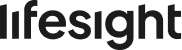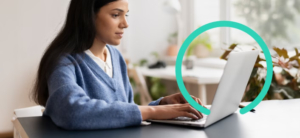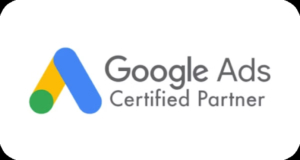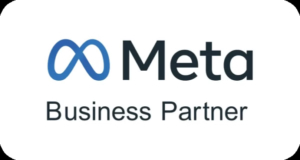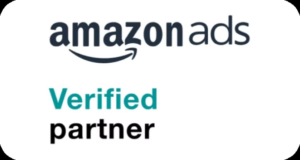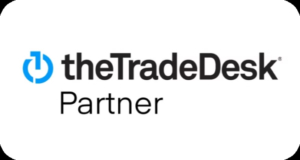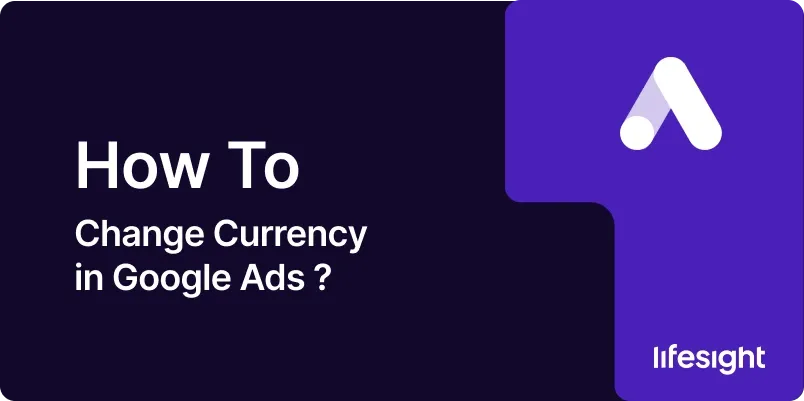
Introduction
Google Ads allows advertisers from all over the world to manage campaigns in different currencies. However, once you’ve set a currency for your account, it’s not directly changeable from within the account itself.
The reason behind this is that Google utilizes this set currency to determine the account’s reporting and billing through the lifetime of the account. This step-by-step guide serves to help you change currency in Google Ads by setting up a new account.
Step 1: Understand the Limitations
Before diving into the steps, it’s important to note that currency cannot be changed once set in an existing Google Ads account. You’ll need to create a new account for the currency change, which means transferring campaign data to the new account and updating any billing info.
Step 2: Set Up a New Google Ads Account
- Log out of your existing Google Ads account.
- Navigate to the Google Ads homepage.
- Click “Start now” to create a new account.
- Sign in using your Google account credentials (the same ones linked to your existing Google Ads account).
- During the setup process, select your desired currency for the new account.
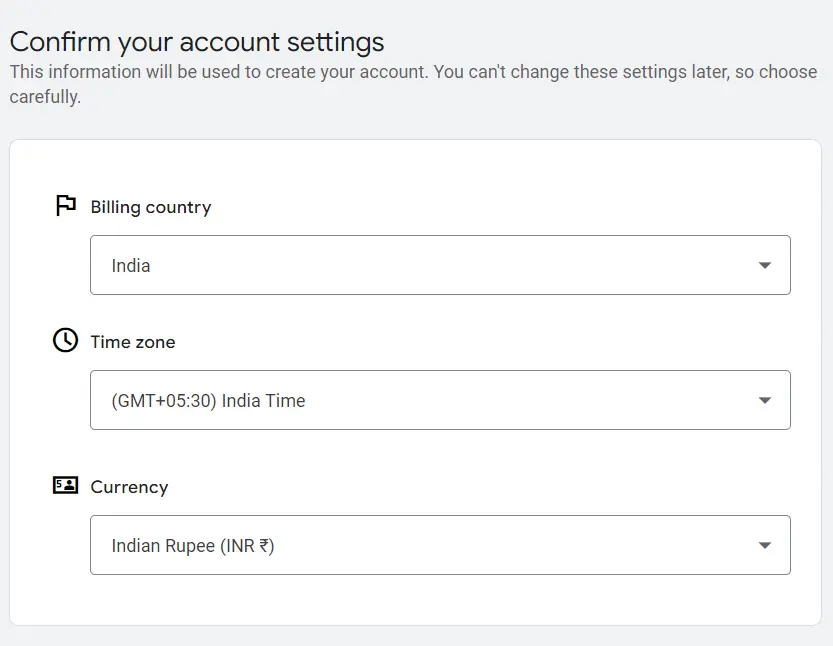
Google Ads uses the currency selected during setup to handle billing and reporting. Make sure you choose the currency that aligns with your business.
Step 3: Transfer Your Campaigns to the New Account
Once you’ve created the new account with your preferred currency, you’ll need to transfer your active campaigns. Here’s how:
- Download Campaign Data:
- Use Google Ads Editor to download your campaigns from the old account.
- Alternatively, export campaigns directly through the Google Ads UI as CSV files.
- Set Up the Campaigns in the New Account:
- Once you have your campaign data, go to your new Google Ads account and create new campaigns.
- Upload your CSV data into the new account to recreate your existing campaigns.
Step 4: Update Billing Information
- Log into your new Google Ads account.
- Go to Billing.
- Ensure that the billing information is updated with your correct payment method and business details.
- Select the billing country that corresponds with your new currency to ensure consistency.
Step 5: Pause or Close Your Old Account
Now that your campaigns are running in the new account:
- You can pause the old account if you want to keep it for reference.
- If you’re done, you can close the old Google Ads account entirely.
- Go to Admin > Account Settings.
- Below the account name, you can find the account status. Select it, and at the bottom, you will see the option to close the account.
- Go to Admin > Account Settings.
Step 6:Double-Check the Reporting
After setting up the new account:
- Review your campaign performance and conversion tracking in the new account to ensure everything looks accurate.
- Check reporting settings in Google Analytics or other integrated platforms to ensure proper data flow with the new currency.
Summary
While Google Ads doesn’t allow direct currency changes, creating a new account is the best method to align your billing and reporting with the correct currency. Keep track of your campaign data, and ensure smooth migration with proper steps.