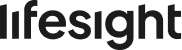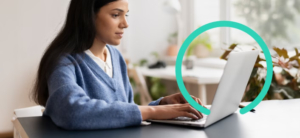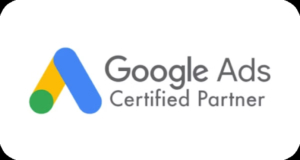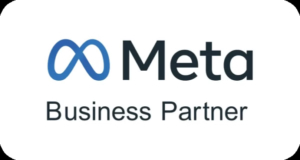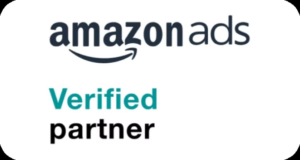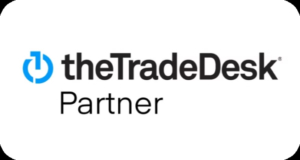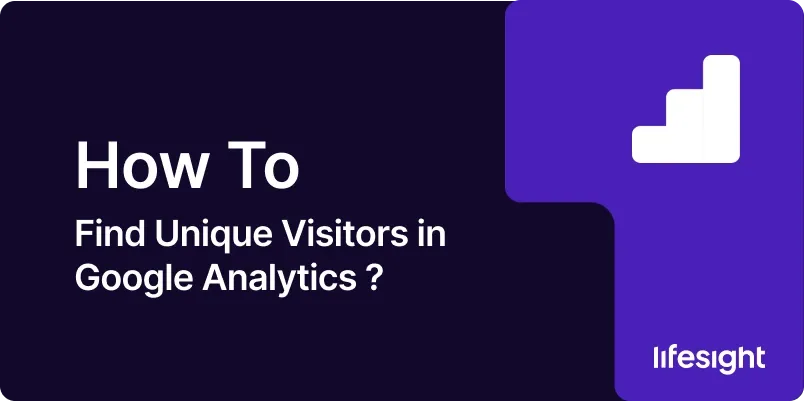
In traditional Google Analytics (GA), the metric for tracking the number of unique individuals visiting a website was referred to as “Unique Visitors”. However, with the introduction of Google Analytics 4 (GA4), this term has been updated to “Total Users”. While the name has changed, the purpose remains the same: to help you understand how many distinct individuals are visiting your website. Whether you’re looking at your overall site traffic, channel-specific data, or landing page performance, GA4 provides easy access to this important information.
This guide will walk you through the steps to find “Total Users” in GA4 for different views: overall website traffic, channel-wise, and landing page-wise.
Read About: How to See Page Views in Google Analytics 4 (GA4)?
How to Find Unique Visitors in Google Analytics 4 (GA4)? (For Overall Website)
STEP 1: Access to Your Google Analytics (GA4) Account
- Log in to your GA4 account.
STEP 2: Click On “Home” Button
- In the left sidebar, click on the “Home” icon.
STEP 3: Click the “Dropdown” Button and Select Total User
- You’ll see various cards. However, in the ‘View Report Snapshot’ card, you can click on any dropdown button and select ‘Total Users’ to view the ‘Unique Visitors’ for your overall website.
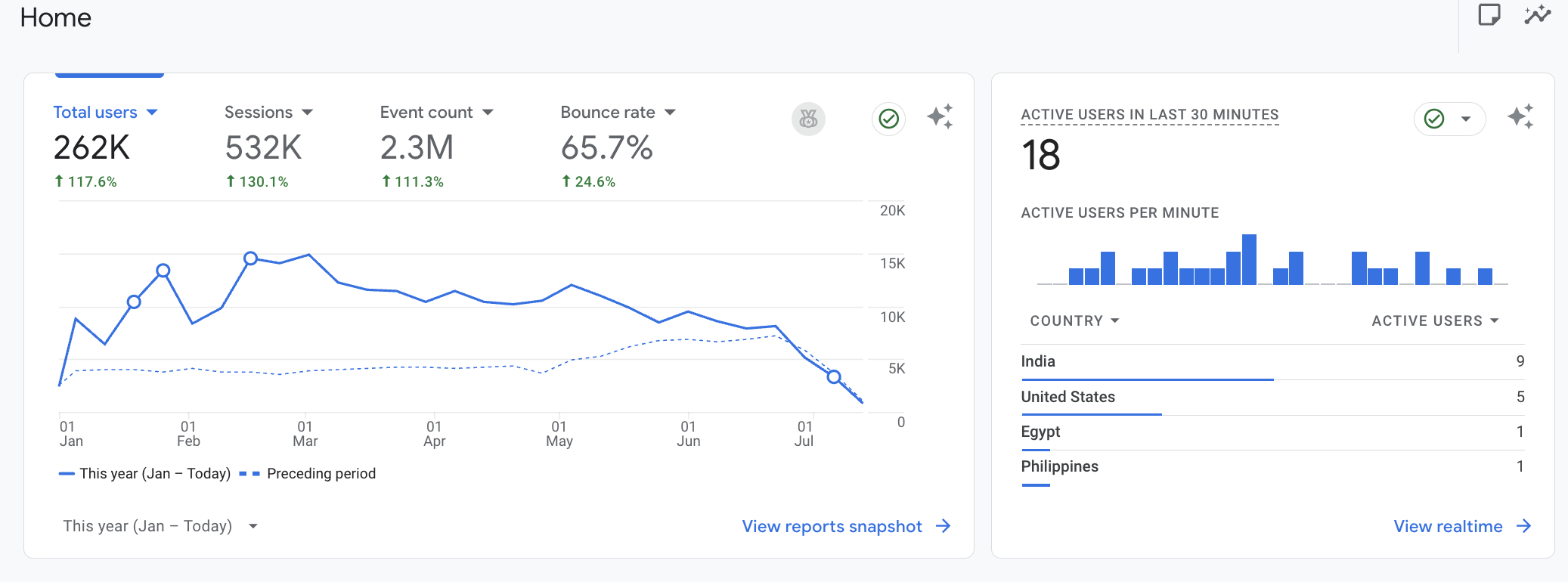
How to Find Unique Visitors in Google Analytics 4 (GA4)? (By Channels)
STEP 1: Access to Your Google Analytics (GA4) Account
- Log in to Google Analytics 4 (GA4) account.
STEP 2: Navigate to Reports > Life cycle > Acquisition > User acquisition
- In the left menu, go to Reports > Life cycle > Acquisition > User Acquisition.
STEP 3: Check for “Total Users”
- In the User Acquisition report, you’ll find the ‘Total Users’ metric, which indicates the number of unique visitors coming from various channels such as Organic Search, Direct, Social Media, and more.
How to Find Unique Visitors in Google Analytics 4 (GA4)? (By Landing Pages)
STEP 1: Access to Your Google Analytics (GA4) Account
- Log in to Google Analytics 4 (GA4) account.
STEP 2: Navigate to Reports > Life cycle > Engagement > Landing Page
- In the left sidebar, go to Reports > Life cycle > Engagement > Landing Page.
STEP 3: Check for “Total Users”
- Here, you will find the ‘Total Users’ for each landing page on your site. This represents the unique visitors who landed on each specific page.
In case if your not seeing “Total Users” in your columns, follow the below steps to add one to your columns.
STEP 4: Navigate to “Customize report”
- From the above viewport, navigate to ‘Customize report’ in the top-right corner, just below the date range section.
- Click on “Customize report”.
- Then, click on Metrics > Total Users > Apply > Save Changes.
- Now, you’ll see ‘Total Users’ in the columns.
Summary
In conclusion, Google Analytics 4 offers multiple methods for tracking unique visitors, whether you’re interested in your site’s total users, specific traffic channels, or landing page performance. By following the simple steps outlined above, you can easily find the unique visitor data you need to assess your website’s performance. Additionally, customizing reports allows you to tailor the data view to better suit your analysis needs. Understanding unique visitors through GA4 is essential for making informed decisions about your digital marketing efforts.