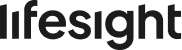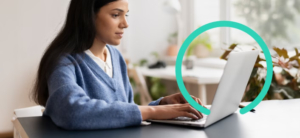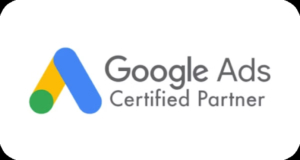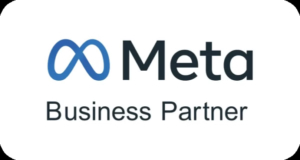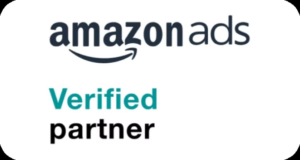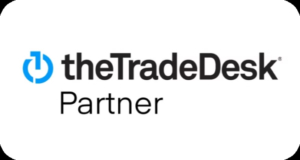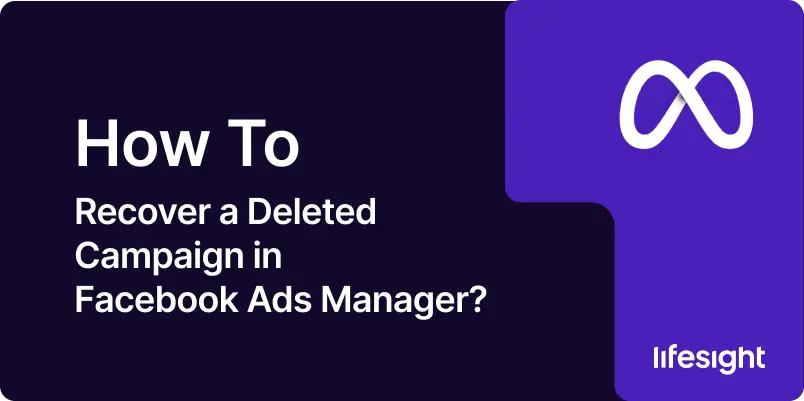
Losing a Facebook ad campaign, whether due to accidental deletion or technical mishap, can be a frustrating experience for marketers. Ad campaigns represent significant investments in time, effort, and budget, so restoring them swiftly and effectively is crucial. Fortunately, Facebook Ads Manager provides mechanisms to help you recover deleted campaigns.
This guide will walk you through the step-by-step process to recover and restore a deleted campaign in Facebook Ads Manager, ensuring you can quickly get back on track with your advertising efforts.
How to Recover a Deleted Campaign in Facebook Ads Manager? A 9-Step Guide
To recover a deleted Facebook Ads campaign, use the filter to find deleted campaigns in Ads Manager, duplicate the one you want, and publish it. This recreates the original campaign with all its settings.
Follow this 9-step guide to restore your campaign with its original structure and settings.
STEP 1: Access Your Facebook Ads Manager
- Visit https://www.facebook.com/business/tools/ads-manager
-
Alternatively:
-
Go to your Facebook homepage
-
Click the menu
-
Select Meta Suite
-
Then go to Ads Manager
-
- Make sure you’re logged into the account associated with the deleted campaign.

STEP 2: Navigate to the Campaigns Tab
- Once inside Ads Manager, navigate to the “Campaigns” tab at the top.
- This tab displays all the campaigns you’ve created, including those that are active, paused, or deleted.
- Make sure the correct ad account is selected in the top-left dropdown menu.
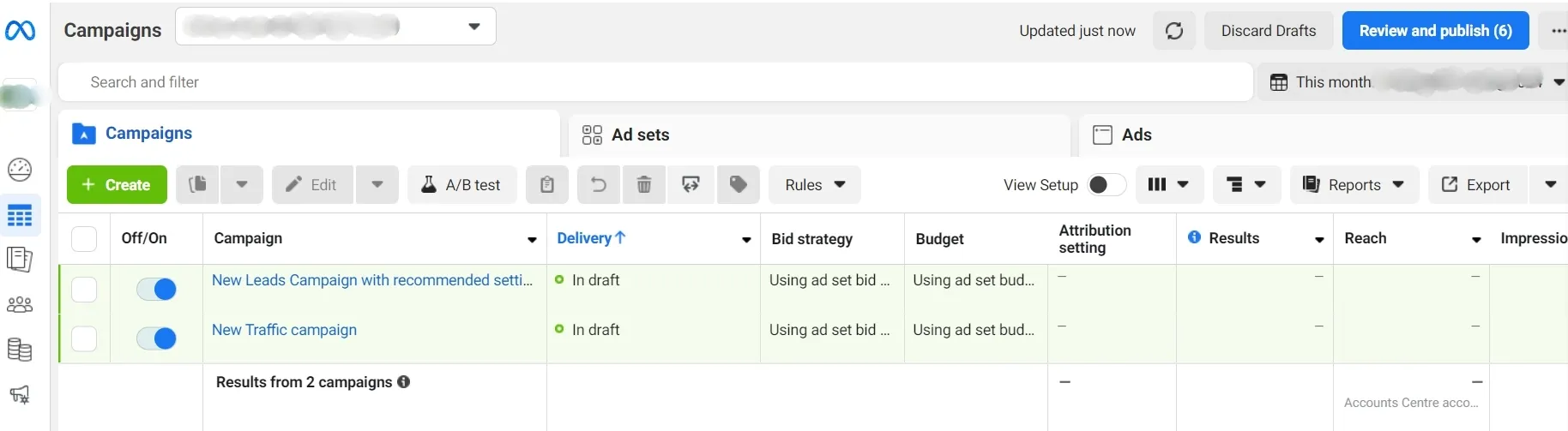
STEP 3: Use the Filters to Find Deleted Campaigns
- Click on the “Filters” button at the top left.
- In the drop-down menu, select the option “Deleted.”
- This filter will display all deleted campaigns, making it easier to identify the one you want to restore.
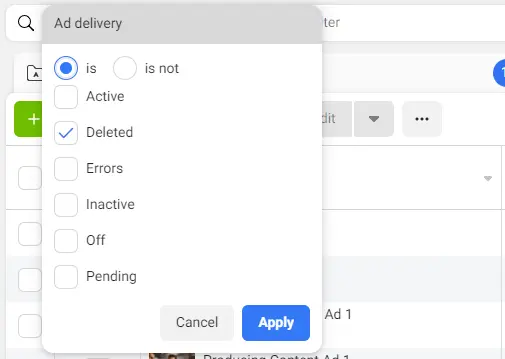
STEP 4: Select the Deleted Campaign
- After applying the filter, locate the deleted campaign from the list.
- Click the checkbox next to the campaign’s name to select it.
- If you cannot find the campaign, double-check the date range in your filters to ensure it includes the period during which the campaign was active and later deleted.
STEP 5: Access the Campaign’s Settings
- With the deleted campaign selected, click on the “Edit” button.
- This action will open a new window displaying the campaign’s details, including its ad sets and ads.
STEP 6: Duplicate the Campaign
- Since deleted campaigns cannot be directly restored, the workaround is to duplicate the campaign.
- In the campaign settings window, find the “Duplicate” button and click it.
- This will create a copy of the deleted campaign, including all its ad sets and ads.
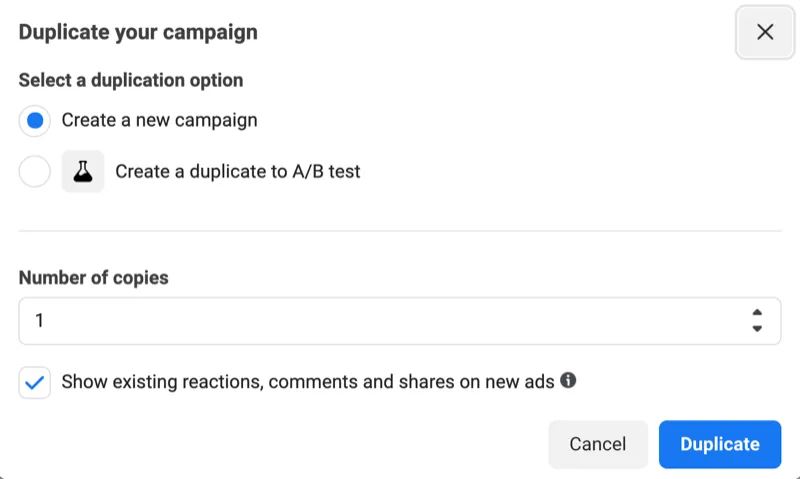
STEP 7: Review and Adjust the Duplicated Campaign
- After duplicating the campaign, a new window will appear where you can review and adjust its settings.
- Ensure all details, such as the campaign objective, budget, targeting options, and creatives, are correct.
- Make any necessary adjustments to align with your current advertising goals.
STEP 8: Publish the Duplicated Campaign
- Once you’re confident with the duplicated campaign’s settings, click the “Publish” button to activate it.
- The campaign will now appear in your Ads Manager as a new active campaign, effectively restoring the original campaign’s structure and setup.
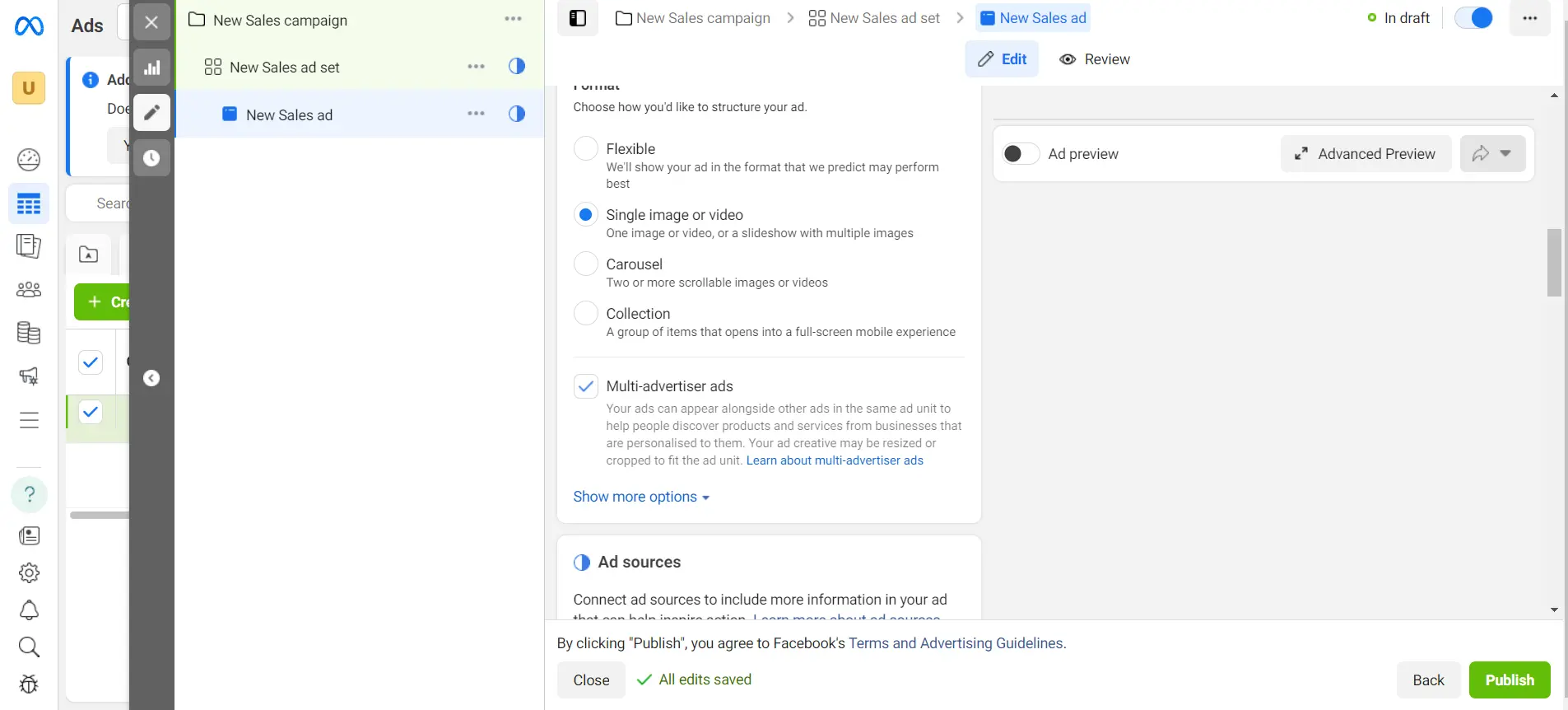
STEP 9: Monitor the Restored Campaign
-
After publishing, closely monitor the newly restored campaign to ensure it’s performing as expected.
-
Check key metrics such as:
-
Cost per result
-
This helps verify that the campaign is running smoothly and achieving your advertising objectives.
Summary
Accidentally deleting a Facebook ad campaign can be a setback, but by following these steps, you can efficiently recover and relaunch your campaign. Use the filtering options in Ads Manager to locate deleted campaigns and the duplication feature to recreate them. Monitoring the restored campaign ensures ongoing success. With this guide, you can minimize disruptions and continue driving your marketing efforts forward.