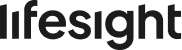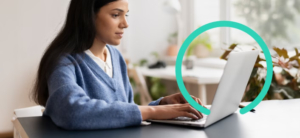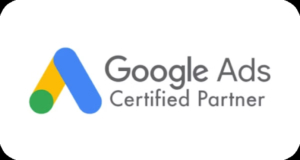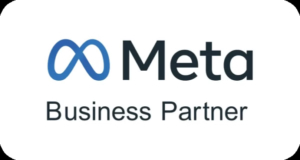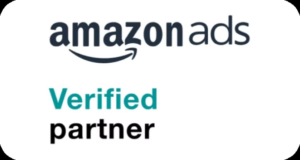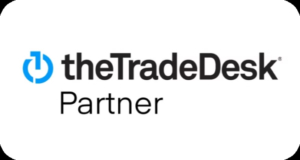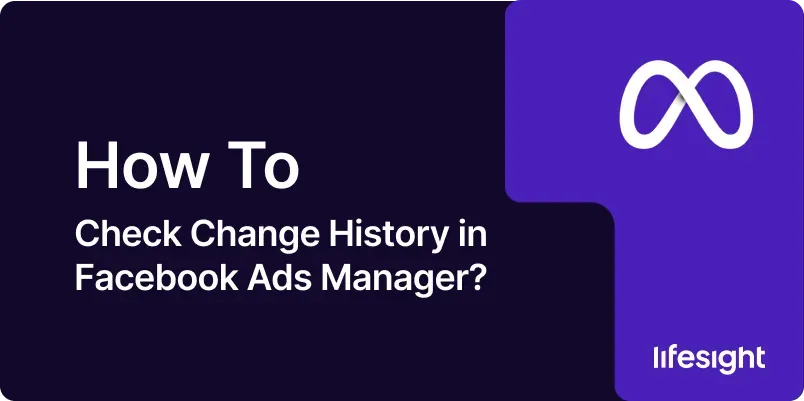
In the dynamic world of digital advertising, changes to campaigns, ad sets, and ads are inevitable. Whether you’re adjusting budgets, updating ad copy, or tweaking targeting options, it’s crucial to track these changes to assess their impact and maintain a comprehensive record. Facebook Ads Manager’s change history feature provides an audit trail of all modifications made within your account. This guide will explain how to access and interpret change history, helping you manage your campaigns more effectively and optimize performance.
How to Check Change History in Facebook Ads Manager? A Step-by-Step Guide
STEP 1: Log in to Facebook Ads Manager
- Go to Facebook Ads Manager: Open your preferred web browser and navigate to facebook.com/adsmanager.
- Log In to Your Account: Enter your Facebook login credentials. If you’re already logged in, you’ll be taken directly to Ads Manager.
- Access Your Dashboard: After logging in, you’ll land on the Ads Manager dashboard where you can view, create, and manage your ad campaigns.
STEP 2: Navigate to the Account Overview
- Select the Correct Ad Account: If you manage multiple ad accounts, use the dropdown menu at the top of the page to choose the right one.
- Go to the “Account Overview” Tab: Click on the “Account Overview” tab in the left-hand menu to view a summary of the account’s performance and key metrics.
- Open Change History: In the Account Overview section, find and click on “Change History” to view a detailed log of all changes made to the account.
STEP 3: Filter Change History Data
- Select Date Range: Use the date range picker at the top to choose the time period you want to review. You can select a preset range (like “Last 7 Days”) or set a custom range.
- Filter by Entity Type: Narrow down results by selecting specific entity types such as Campaigns, Ad Sets, or Ads.
- Choose Change Type: Use the filter options to focus on specific types of changes — like Budget Changes, Targeting Edits, or Creative Updates.
- Apply Filters: Click the “Apply” button to refresh the change history view with your selected filters.
STEP 4: Review Change History Details
- Examine the Change List: The page will display a list of all changes made during the selected date range, including the date, time, user, and type of change.
- Click on Specific Changes:Select any entry to view detailed information such as who made the change, what was modified, and the before-and-after values.
- Analyze the Impact: Review each change to understand how it may have affected your campaign’s performance or alignment with your marketing goals.
STEP 5: Export Change History Data
- Select Export Option: Locate and click on the “Export” button in the Change History section to begin downloading the data.
- Choose File Format: Select your preferred file format, such as CSV or Excel, depending on how you want to review or share the data.
- Download the File: Click the “Export” button to generate and download the file. Save it to your device for future reference.
- Review Exported Data: Open the downloaded file in a spreadsheet program to analyze the change history in detail. This is useful for audits, reports, or deeper performance reviews.
STEP 6: Compare Changes with Performance Metrics
- Access Performance Data: Return to the Ads Manager dashboard and open the campaigns, ad sets, or ads you want to analyze.
- Identify Key Metrics: Focus on important metrics like Impressions, Clicks, Conversions, and Cost per Result to evaluate performance.
- Analyze Trends: Look for patterns by comparing the timing of changes from the Change History with any noticeable shifts in performance metrics.
- Draw Insights: Use these insights to understand which changes helped or hurt performance. Apply your learnings to optimize future campaign decisions.
STEP 7: Set Up Change Alerts (Optional)
- Access Notification Settings: In Ads Manager, go to the Settings and find the Notifications or Alerts section.
- Enable Change Alerts: Turn on notifications to get alerts whenever changes are made to your campaigns, ad sets, or ads.
- Configure Alert Preferences: Choose which types of changes you want to be notified about and how you want to receive alerts (such as email or in-app notifications).
- Save Settings: Click Save to activate your change alerts and stay updated on any modifications.
STEP 8: Implement Best Practices for Tracking Changes
- Maintain Regular Reviews: Check your change history regularly to stay informed about modifications and their effects on campaign performance.
- Document Major Changes: Keep a record of important changes and the reasons behind them for future reference and analysis.
- Communicate with Team Members: Make sure everyone involved in managing campaigns knows about changes and understands their possible impact.
- Adjust Based on Insights: Use what you learn from reviewing change history to improve your campaign strategies and boost performance.
STEP 9: Address Issues and Conflicts
- Identify Discrepancies: Look for any inconsistencies or conflicts in the change history that could signal errors.
- Investigate Issues: Review the details of problematic changes to understand their cause and impact.
- Implement Corrections: Make the necessary adjustments to fix issues and prevent them from happening again.
- Document Resolutions: Record how each issue was resolved for future reference and to improve your change management process.
STEP 10: Educate and Train Your Team
- Conduct Training Sessions: Provide training on how to use the change history feature and why it’s important for managing campaigns effectively.
- Share Best Practices: Distribute guidelines on tracking and analyzing changes to ensure everyone follows a consistent and accurate process.
- Encourage Regular Use: Promote frequent use of the change history tool to maintain transparency and accountability within the team.
- Provide Ongoing Support: Offer resources and help to team members so they can use the change history feature confidently and resolve any issues.
Summary
Checking change history in Facebook Ads Manager is a crucial process for tracking modifications, understanding their impact, and optimizing your advertising campaigns. By following the detailed steps outlined in this guide, you can effectively review changes, analyze their effects, and make informed decisions to enhance your campaign performance. From accessing change history to exporting data, comparing changes with performance metrics, and implementing best practices, each step plays a vital role in maintaining transparency and achieving your advertising goals. Regularly reviewing change history and addressing any issues will help ensure that your campaigns are well-managed and aligned with your objectives.