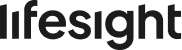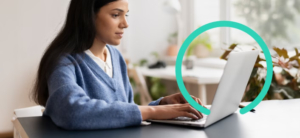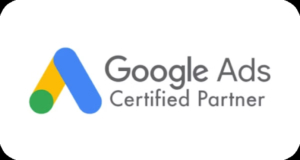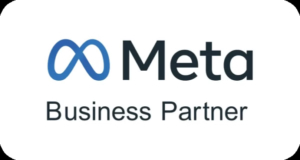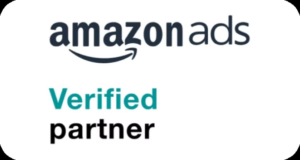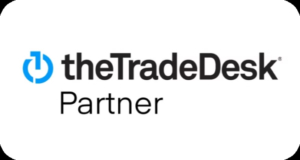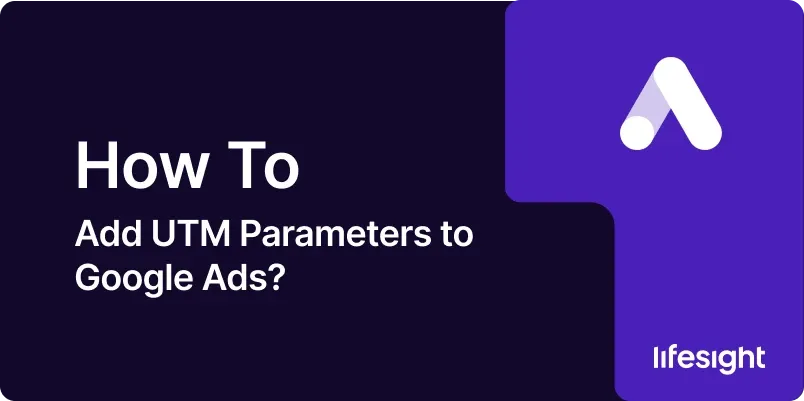
Tracking campaign performance is essential for making data-driven marketing decisions, and that’s where UTM parameters come in. Whether you’re managing a single campaign or an entire Google Ads account, adding UTM parameters allows you to accurately attribute traffic sources in tools like Google Analytics. UTMs help you answer critical questions: Which campaign drove that conversion? Which keyword is bringing the most engaged users?
In this guide, we’ll walk you through exactly how to add UTM parameters to Google Ads, covering both dynamic UTMs (which use Google’s ValueTrack parameters for automation) and custom UTMs (which give you full control over your naming and structure).
You’ll learn how to implement UTMs at both the campaign and account levels, test your setup, and ensure seamless integration with analytics platforms.
Read About: How to Create Custom UTM Parameters via Google Tag Manager?
How to Add UTM Parameters to Google Ads? (For Dynamic UTM)
Step-by-step guide to adding dynamic UTM parameters to Google Ads at both the campaign and account levels.
STEP 1: Log in to Google Ads
- Go to ads.google.com and sign in with your account credentials.
STEP 2: Navigate to the Campaign Tab
- Click on the “Campaigns” tab which in the TOP Left
- Select the specific campaign you wish to modify from the dropdown.
STEP 3: Access Campaign URL Options (For Campaign-level Changes)
- Click on “Campaign Settings” in the top-right corner of the selected campaign.
- Navigate to “Other settings.”
- Scroll down and click on “Campaign URL options” (typically the 9th option in the list).
STEP 4: Add UTM Parameters to Final URL Suffix
In the Final URL suffix field, input your UTM parameters.
A commonly used dynamic UTM parameters format is:
utm_source=google&utm_medium=cpc&utm_campaign={campaignid}&utm_content={adgroupid}&utm_term={keyword}
These dynamic tracking parameters capture:
- campaignid – campaign ID
- adgroupid – ad group ID
- keyword – the triggered keyword
STEP 5: Set Up Account-Level Tracking Template for Entire Account Level Changes
For consistent tracking across all campaigns:
- Go to Admin Panel > Account settings > Tracking.
- In the Final URL suffix field, input your global UTM parameters.
- This will apply the suffix to all ads and keywords under the account unless overridden
STEP 6: Test the Setup
- Use Google Ads’ URL Testing Tool in the same “Campaign URL options” section.
- Alternatively, click on a live ad preview and inspect the landing page URL to ensure UTM parameters are appended.
STEP 7: Enable Auto-tagging
- Go to Settings > Account settings.
- Ensure Auto-tagging is turned ON (adds gclid to URLs automatically).
- This allows full integration with Google Analytics and accurate conversion tracking.
How to Add UTM Parameters to Google Ads? (For Custom UTM)
STEP 1: Define Your UTM Structure
Before implementation, decide what values you’ll assign to your UTM tags. A common structure includes:
- utm_source=google
- utm_medium=cpc
- utm_campaign=spring_sale
- utm_content=ad1_banner
- utm_term=custom_keyword
STEP 2: Log in to Google Ads
- Go to ads.google.com and sign in with your account credentials.
STEP 3: Navigate to Campaign or Ad Group Tab
Choose where you want to apply the custom UTM parameters:
- Campaign Level: Affects all ads under that campaign.
- Ad Level: Custom per ad.
- Keyword Level: Granular tracking.
STEP 4: Add UTMs via Final URL Suffix
At the Campaign Level:
- Click on your campaign.
- Go to Campaign Settings > Other settings > Campaign URL options.
- In the Final URL suffix field, enter your UTM string:
An example of custom UTM sample format looks like:
utm_source=google&utm_medium=cpc&utm_campaign=spring_sale&utm_content=ad1_banner&utm_term=custom_keyword
At the Account Level (to apply across the entire account):
- Click on the Admin panel icon at the bottom left > Account Settings > Tracking.
- Add your UTM string in the Final URL suffix field.
STEP 5: Use Custom Parameters for Flexibility (Optional)
If you want to re-use custom labels across campaigns or ads:
-
Go to Campaign URL options.
-
Define custom parameters like:
{_promo}=spring_sale
{_audience}=retargeting
- Use them in the Final URL suffix:
utm_campaign={_promo}&utm_content={_audience}
- These custom parameters can then be set at the campaign, ad group, or ad level.
STEP 6: Test Your URLs
- Use the Test button in the Campaign URL options.
- Or, preview a live ad and inspect the landing page URL to confirm UTM tags are appended correctly.
STEP 7: Enable Auto-tagging (If Using Google Analytics)
- Go to Account Settings > Tracking.
- Ensure Auto-tagging is turned ON (this adds the gclid parameter for Google Analytics integration).
Note: If you’re using both UTM parameters and auto-tagging, make sure your Google Analytics settings prioritize UTM data if needed (in GA4 or Universal Analytics).
Summary:
Adding UTM parameters to Google Ads is a powerful way to track and optimize your campaigns, providing valuable insights into campaign performance. Whether you use dynamic or custom UTMs, this step-by-step guide will ensure you can effectively monitor your traffic sources and conversions. By implementing UTMs correctly, you can make data-driven decisions that boost your ROI and campaign success.