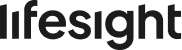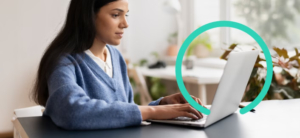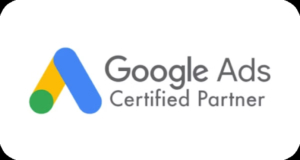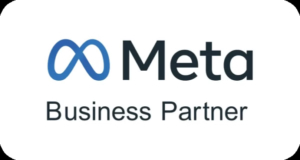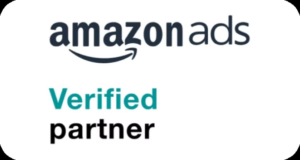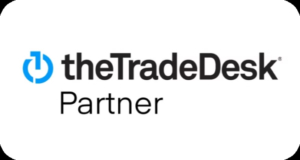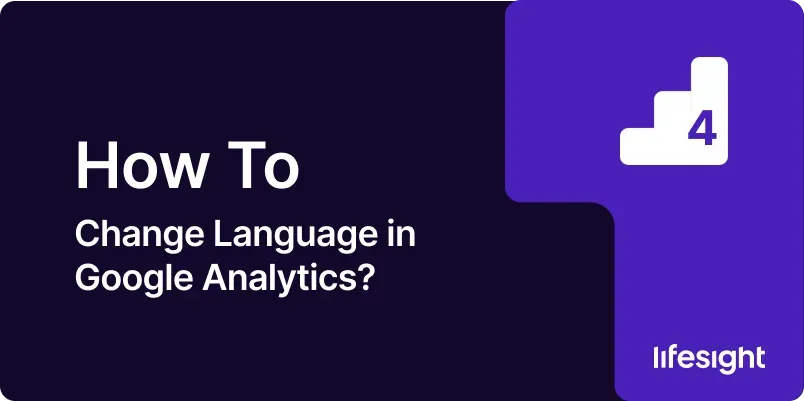
Changing the language settings in Google Analytics can be crucial for ensuring that all users on your team can navigate and interpret the data in their preferred language.
This guide will walk you through the entire process of changing the language settings in Google Analytics. We will cover each step in detail to help you configure your account for a more personalized user experience. Whether you are managing a multilingual team or prefer to use Google Analytics in a different language, this comprehensive guide will provide you with everything you need to know.
How to Change Language in Google Analytics 4? A Step-by-Step Guide
To change the language in Google Analytics 4, you’ll need to go through your Google Account settings since GA4 follows your account’s language preference. First, sign in to Google Analytics and go to the Admin Panel > My preferences > Navigate to Language Preferences > Edit and Select Your Preferred Language. Once saved, return to GA4 and refresh the page. The interface will now appear in the language you selected.
Here’s the detailed step-by-step guide.
STEP 1: Access Your Google Analytics Account
- Open Your Preferred Web Browser: Launch the browser you typically use to access web applications.
- Navigate to Google Analytics: Type Google Analytics in the address bar and press Enter.
- Sign In to Your Account: Enter your Google account email and password associated with Google Analytics. Click on the “Sign In” button to proceed to your dashboard.
- Access the Google Analytics Dashboard: After signing in, you will be directed to your Google Analytics dashboard where you can view your data and reports.
STEP 2: Locate the Admin Settings > My Preferences
- Click “Admin” Icon from your Left Bottom.
- Once the Admin panel open, Click “My Preference” from the TOP left menu.
STEP 3: Change the Language Setting
- Open the Language Dropdown Menu: In the language settings section, you will see a dropdown menu labeled “Language” or similar.
- Select Your Preferred Language: Click on the dropdown menu and choose your desired language from the list of available options. Google Analytics supports a variety of languages including Spanish, French, German, Chinese, and others.
- Save Your Changes: After selecting your preferred language, click the “Save” button to apply the changes. This will update the language settings for your Google Analytics account.
STEP 4: Verify Language Changes
- Refresh the Google Analytics Page: To ensure that the language changes have been applied, refresh the page. This will reload the interface in the newly selected language.
- Navigate Through Reports: Explore different sections of Google Analytics to confirm that all labels, menus, and options are displayed in the new language.
Troubleshoot Common Issues
- Language Not Updating: If the language does not seem to update, try clearing your browser’s cache and cookies. This can resolve issues with outdated data.
- Missing Language Options: If you do not see your preferred language, ensure that you are using an updated browser or try accessing Google Analytics from a different browser.
- Seek Assistance: For persistent issues or if the problem is not resolved, consult the Google Analytics Help Center or contact Google support for further assistance.
Periodic Review and Updates
- Review Language Settings Regularly: Periodically check your language settings to ensure they still meet your needs, especially if you work with a multilingual team or have new language preferences.
- Update as Needed: As your team or audience evolves, adjust the language settings as required to accommodate new preferences or changes in your workflow.
Synchronize with Google Ads (If Applicable)
- Log in to Google Ads: If you also use Google Ads, log in to your Google Ads account.
- Navigate to Google Ads Settings: Access the account settings in Google Ads and update the language preferences to match those in Google Analytics if needed.
- Save Your Updates: Ensure that you save any changes made to the language settings in Google Ads to maintain consistency.
Summary
Changing the language settings in Google Analytics is a simple yet important task that can significantly improve your experience with the platform. By following the steps outlined in this guide, you can configure Google Analytics to display in your preferred language, making it easier for you and your team to navigate and interpret data. Regularly reviewing and updating these settings will ensure that your language preferences are always aligned with your needs, enhancing your overall efficiency and effectiveness in using Google Analytics.