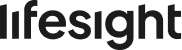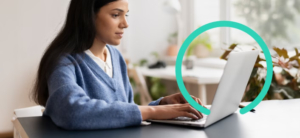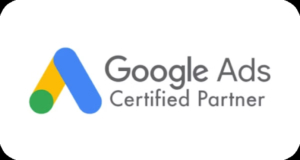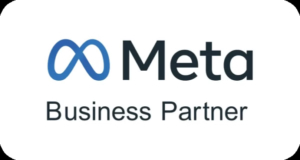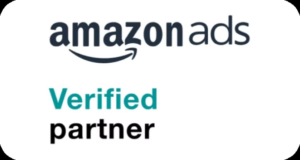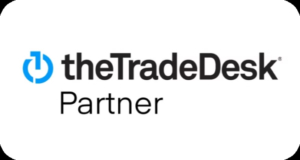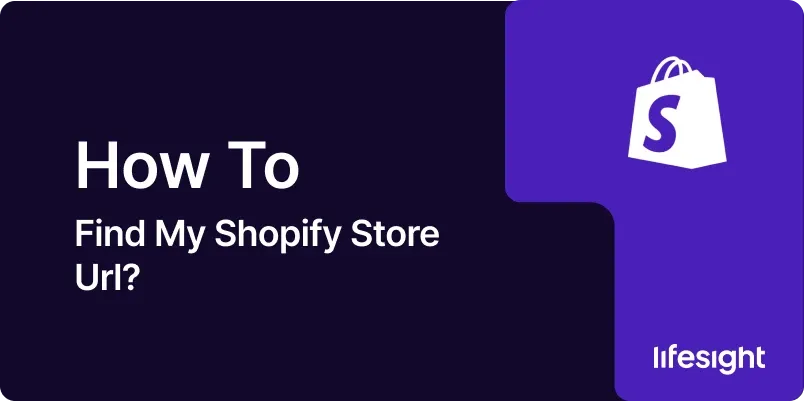
Introduction
Setting up a new Shopify store, customizing its settings, or preparing for marketing campaigns all require a clear understanding of your store’s URL. Knowing how to locate and potentially modify this URL is essential for branding and accessibility. This guide explores how to find your Shopify store URL, breaks down its key components, and shows you how to tailor it to better reflect your brand identity.
Understanding Shopify Store URLs
A Shopify store URL typically takes the form of [yourstorename].myshopify.com, which is the default address provided by Shopify when you first set up your store. This URL is crucial for accessing your store’s admin panel, sharing your store with potential customers, and integrating with various marketing tools.
How to Find Your Shopify Store URL? A Step-By-Step Guide
STEP 1: Access Your Shopify Admin
- Visit shopify.com.
- Enter your login credentials.
- Access the Shopify admin dashboard where you manage inventory, orders, and store settings.
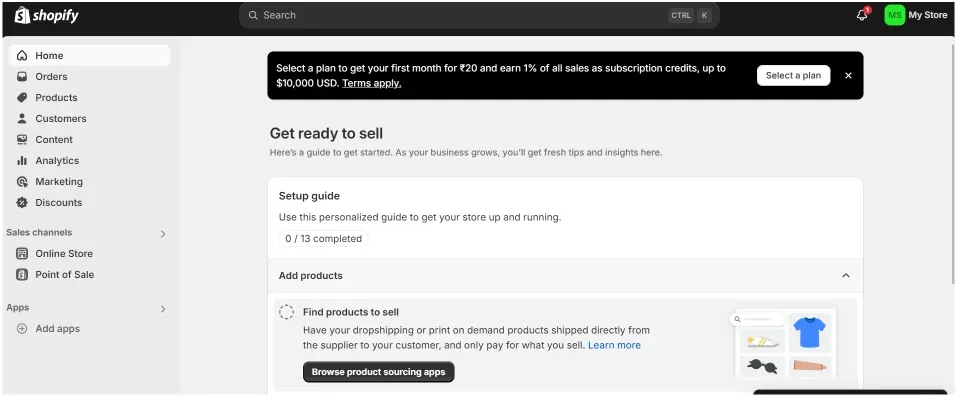
STEP 2: Navigate to the Dashboard
- After logging in, you’ll land on the main dashboard.
- The dashboard provides access to all store management features.
STEP 3: Visit the General Settings
- Click the ‘Settings’ gear icon at the bottom left corner.
- Select ‘General’ from the settings menu.
- This opens your store’s general settings.
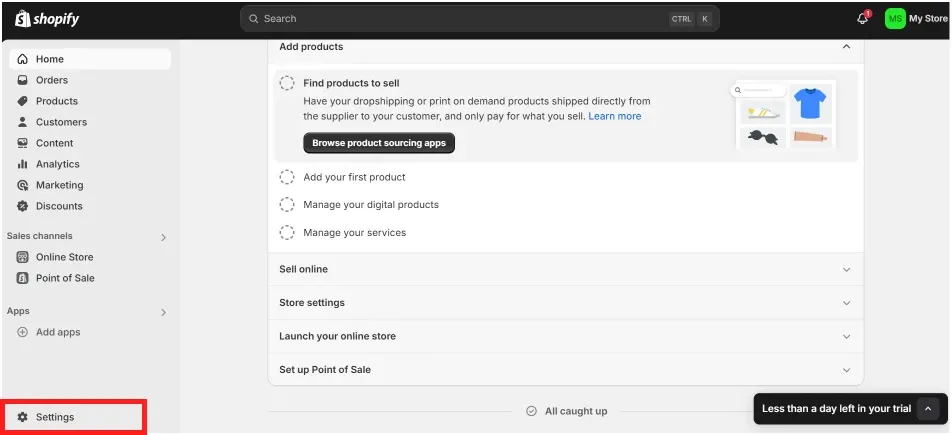
STEP 4: Locate Your Store Details
-
Under ‘General’, find your store information such as:
-
Store name
-
Account email
-
Storefront password
-
-
Your Shopify store URL is listed under your store name.
-
It usually follows the format:
[yourstorename].myshopify.com.
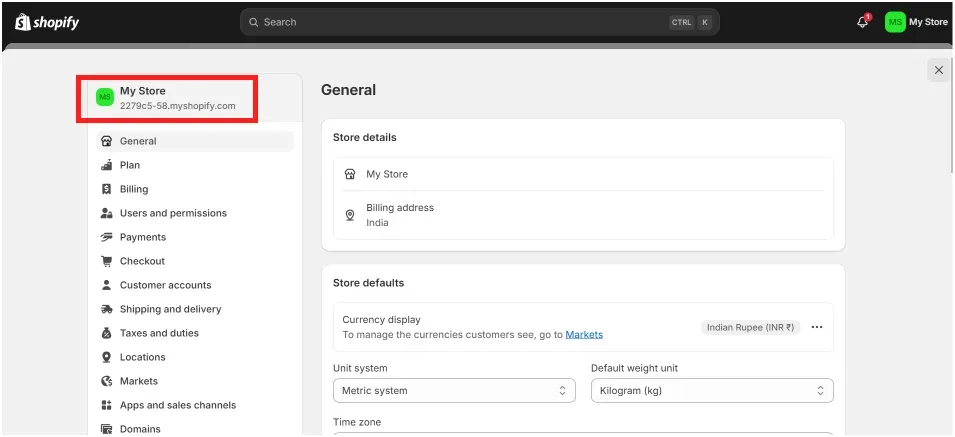
STEP 5: Domain Management for Custom URLs
If you are looking for a more branded URL, you might want to consider purchasing a custom domain or transferring an existing one.
- Go to ‘Online Store’ > ‘Domains’ in the admin panel.
- Manage your domains from here.
- Set a primary domain or purchase a new custom domain.
Here you can manage your domains, set a primary domain that customers will see, or buy a new custom domain directly through Shopify.
STEP 6: Customizing Your Shopify Store URL
While your default Shopify URL is functional, it may not effectively represent your brand. Customizing your store URL to a more personalized domain can enhance your branding and make your store more accessible to potential customers.
STEP 7: Purchase a New Domain
-
In the ‘Domains’ section, search for a new domain.
-
Choose a domain that matches your business.
-
Purchase it directly through Shopify.
-
Domain setup is typically immediate.
STEP 8: Connect an Existing Domain
If you already own a domain through another registrar, Shopify provides the option to connect that domain to your store.
- Use Shopify’s domain connection option.
- Follow instructions to update DNS settings with your registrar.
- Point the domain to Shopify.
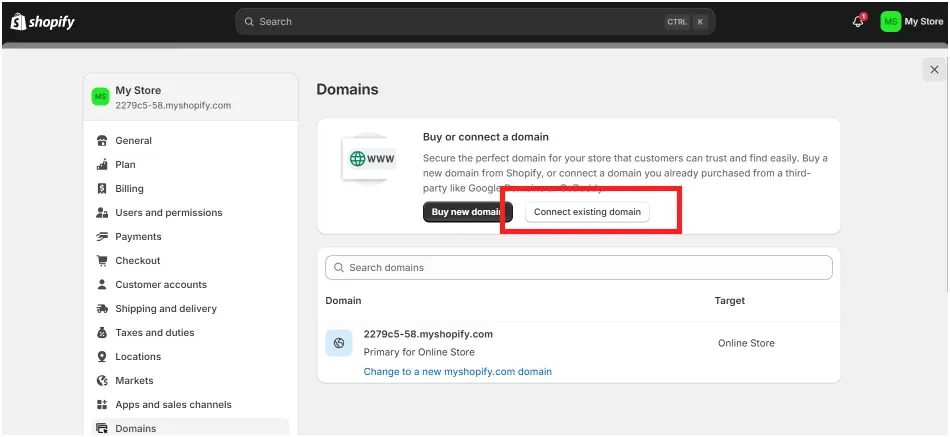
STEP 9: Set Your Primary Domain
- After adding your new/existing domain, set it as your primary domain.
- This replaces [yourstorename].myshopify.com in the browser.
- It becomes the main URL your customers will see.
Importance of a Custom Domain
Using a custom domain reinforces your brand and can improve your search engine rankings. A domain that matches your brand name adds professionalism and makes it easier for customers to remember and revisit your store.
Conclusion
Finding and customizing your Shopify store URL is a straightforward process that can significantly impact your store’s branding and customer experience. By following the steps outlined in this guide, you can ensure your store’s URL is not only functional but also a powerful part of your online identity.